Download and Setup
Download and Setup¶
Step 1: Download JPM
Download the latest release of JPM go to: https://github.com/sasmlange/JPM/releases.
Step 2: Follow the Installer instructions
Note
This will install it on C: (drive C). If your drive is not call C, then you must download the source files.
Step 3: Add JPM to PATH
Click the windows icon and type Edit the system environment variables.
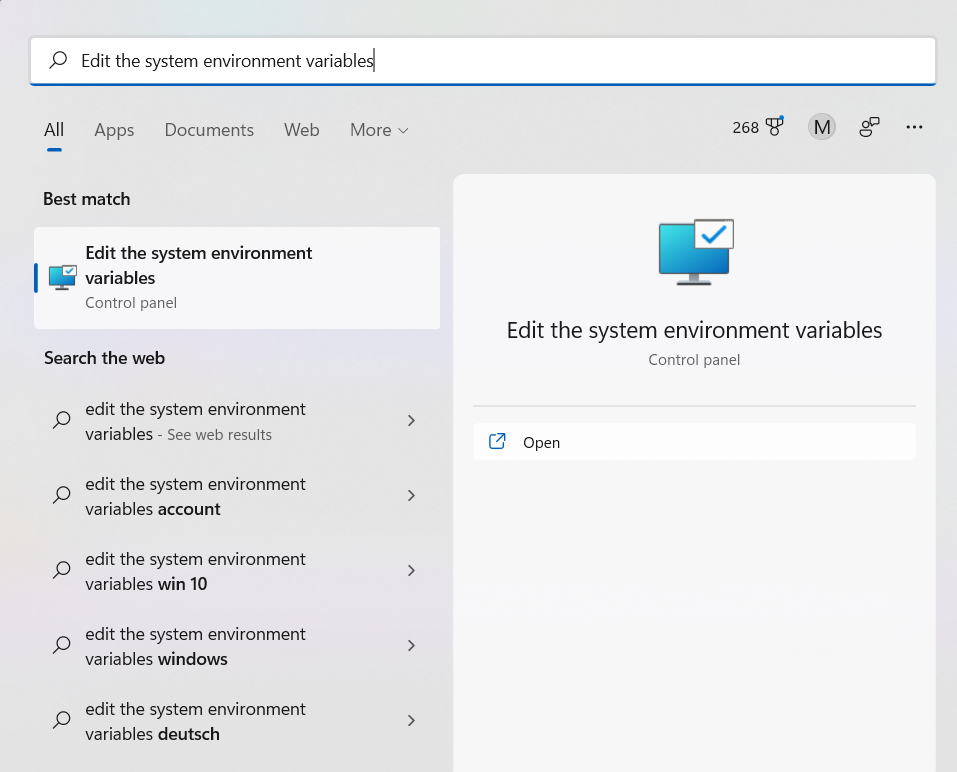
Click “Environment Variables”
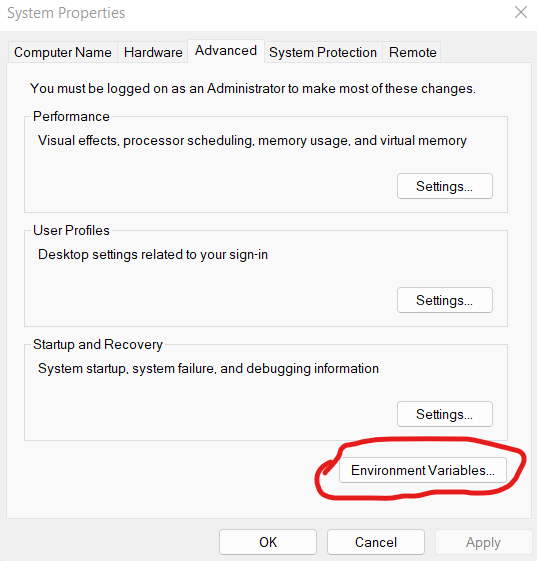
Double click on “Path”
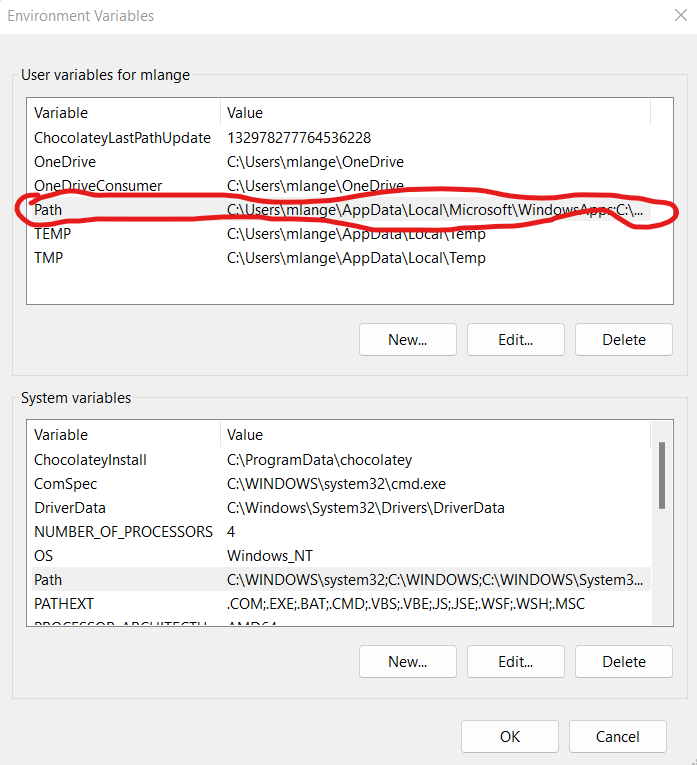
Click add then type: C:jpmbin
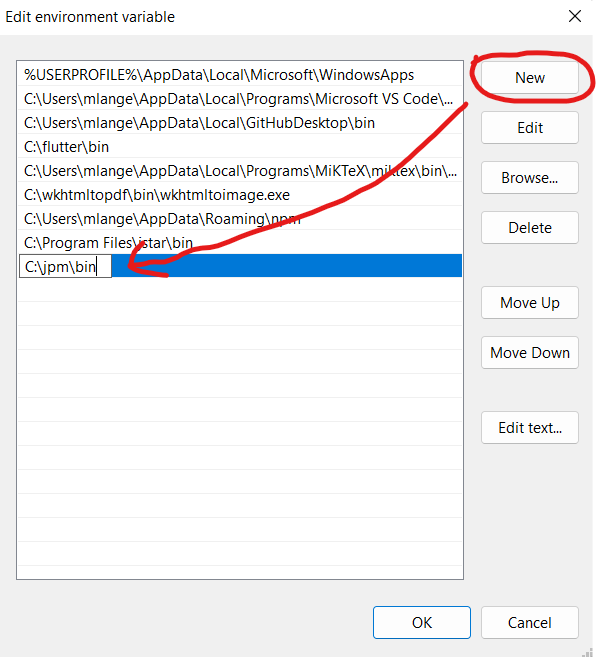
Step 4: Test Install
Open the Windows Terminal and type:
jpm -h
The result should be something like this:
usage: jpm [-h] type name
positional arguments:
type Can be install or uninstall
name The URL of your package
options:
-h, --help show this help message and exit